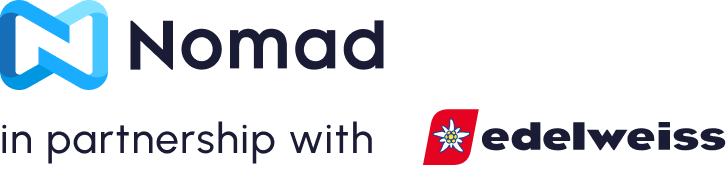eSIM
Wie installiere ich eSIM? Ist das kompliziert?
Spoiler: Nein, ist es nicht! Nichts könnte einfacher sein.
Das Lustige ist: eSIMs sind so einfach zu installieren wie nie zuvor. Dennoch hören wir es oft genug von unseren Kunden weltweit: „Wie installiere ich meine Nomad eSIM?“ oder „Ich habe die eSIM installiert, was nun?“ Tatsächlich umfasst der Installationsprozess einer eSIM mehrere Schritte. Aber keine Angst, es ist super einfach und dauert nur 5 Minuten.
Hier erklären wir Ihnen die einzelnen Schritte und stellen die Verbindung her! Für eine allgemeinereEinführung in eSIM, lesen Sie unseren anderen Artikel.
Hoch bewertet 4,4/5.0 auf TrustPilot
Sparen Sie bis zu 50 % beim Roaming
Schnelles und zuverlässiges Netzwerk
Prüfen Sie vor der Installation (oder vor dem Kauf): Ist mein Telefon mit eSIM kompatibel?
Es mag offensichtlich klingen, aber natürlich werden Sie keine eSIMs in Eile installieren, wenn Ihr Telefon einfach keineSIM-kompatibel, entsperrtTelefon. Aber keine Angst – heutzutage unterstützen die meisten Flaggschiffmodelle der großen Hersteller eSIM, also bleiben Sie nicht zurück!
Um zu überprüfen, ob Ihr Telefon eSIM-kompatibel ist, öffnen Sie Ihre Telefoneinstellungen (SIM-Manager unter Android oder Mobilfunk/Netzwerk unter iOS) und prüfen Sie, ob dort die Option „eSIM hinzufügen“ vorhanden ist. Wenn die Option „eSIM hinzufügen“ angezeigt wird, ist Ihr Gerät eSIM-kompatibel.
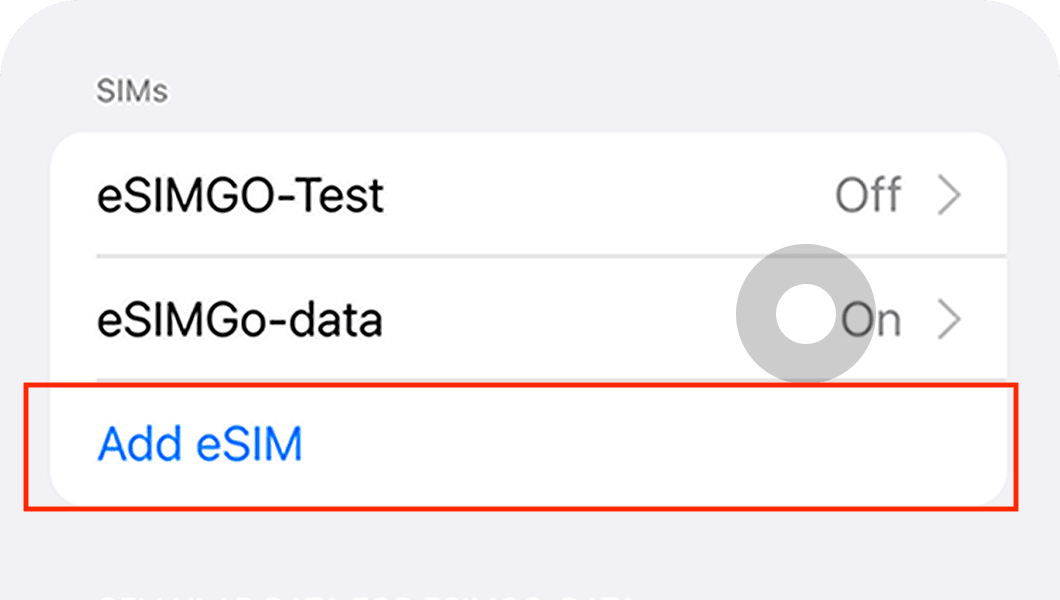
Hier finden Sie die neueste und aktuellste Liste dereSIM-kompatible Smartphones. Jedes Quartal werden neue eSIM-kompatible Modelle veröffentlicht, schauen Sie also regelmäßig vorbei.
Automatische eSIM-Installation
Wenn Sie eine Nomad eSIM mit einem eSIM-kompatiblen Gerät erworben haben, werden Sie nach dem erfolgreichen Kauf aufgefordert, Ihre eSIM zu installieren. Wählen Sie einfach die Option „Automatisch hinzufügen“ und folgen Sie den Anweisungen auf dem Bildschirm, um Ihre eSIM zu installieren.
Wir empfehlen, die eSIM bald nach dem Kauf des Tarifs zu installieren, damit Sie die Daten bei Bedarf nutzen können. Wenn Sie die Installation jedoch noch nicht wünschen, können Sie sie später ganz einfach über die App installieren.
- Gehen Sie zur Seite „eSIM verwalten“ in Ihrer Nomad iOS- oder Android-App
- Wählen Sie die eSIM aus, die Sie installieren möchten
- Wählen Sie „Installationsanweisungen“
- Wählen Sie die Option „Automatisch hinzufügen“.
- Wählen Sie „eSIM jetzt installieren“
- Folgen Sie den Anweisungen auf dem Bildschirm

Manuelle Installation Ihrer eSIM – 2 Methoden
Wenn Sie Ihre eSIM nicht automatisch installieren können oder wenn Sie Ihre eSIM auf einem separaten Gerät gekauft haben, können Sie Ihre eSIM immer noch manuell installieren.
Es gibt verschiedene Möglichkeiten, Ihren eSIM-Datentarif zu installieren. Nomad hat versucht, den Prozess so einfach wie möglich zu gestalten. Wie bei allen eSIM-Anbietern – nicht nur bei Nomad – gibt es zwei Möglichkeiten, Ihre eSIM zu installieren:
1. eSIM per QR-Code installieren (empfohlen)
Die empfohlene Methode zum Installieren Ihrer eSIM ist die Verwendung des QR-Codes, den wir Ihnen per In-App-Anleitung und E-Mail bereitgestellt haben (wenn Sie nicht bei Nomad sind, senden Ihnen die meisten Anbieter die Anleitung per E-Mail).
A. Unter iOS:Gehe zuEinstellungen>Mobilfunk (oder Mobile Daten)>Mobilfunktarif hinzufügen (oder Datentarif hinzufügen), scannen Sie dann den QR-Code
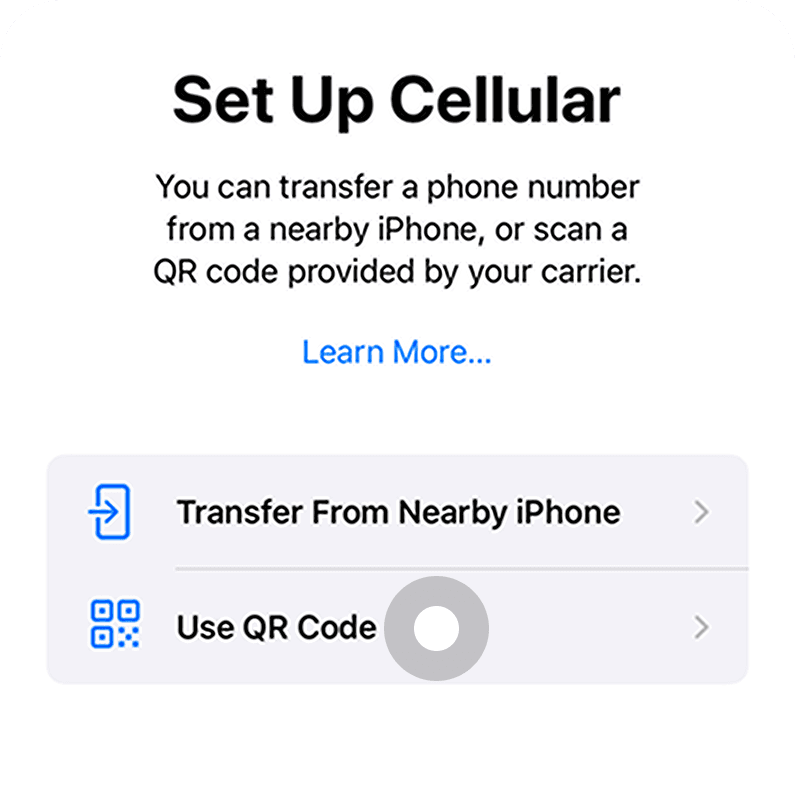
B. Auf Android (Google Pixel):Gehe zuEinstellungen>Netzwerk und Internet>SIMs>Mehr hinzufügen>Laden Sie eine SIM-Karte herunterund scannen Sie dann den QR-Code
C. Auf Android (Samsung):Gehe zuEinstellungen>Anschlüsse>SIM-Karten-Manager>Mobilfunktarif hinzufügen>QR-Code scannen
2. eSIM per manueller Eingabe installieren
Obwohl dies nicht empfohlen wird, kann es aus verschiedenen Gründen sinnvoll sein, die eSIM manuell zu installieren. Dies ist auf iOS-Geräten und einigen Android-Geräten möglich.
a. Gehen Sie einfach zu Einstellungen > Mobilfunk > Mobilfunktarif hinzufügen und klicken Sie unten auf „Details manuell eingeben“.
b. Geben Sie die Informationen ein, die Sie in Ihrer Nomad-In-App-Anleitung oder Kauf-E-Mail erhalten haben.
Nützliche Links
Suchen Sie nach gerätespezifischen Anweisungen zur Installation Ihrer eSIM? Diese Artikel könnten hilfreich sein:
- So installieren Sie eine eSIM auf dem iPhone
- So installieren Sie eine eSIM auf dem iPad
- So installieren Sie eine eSIM auf Samsung Galaxy-Telefonen
- So installieren Sie eine eSIM auf Xiaomi-Geräten
- So installieren Sie eine eSIM auf Google Pixel-Geräten
- So installieren Sie eine eSIM auf Oppo-Geräten
- So installieren Sie eine eSIM auf Ihrem Windows-Laptop
Aktivieren Ihrer eSIM
Nach der Installation der eSIM wird das eSIM-Profil Ihrem Gerät hinzugefügt. Um Ihre eSIM nutzen zu können, müssen Sie sie aktivieren. Je nach Anbieter kann eine manuelle Aktivierung erforderlich sein.
Überprüfen Sie in der Nomad-App, ob die von Ihnen gekaufte eSIM manuell aktiviert werden muss. Falls eine manuelle Aktivierung erforderlich ist, empfehlen wir Ihnen, diese direkt vor dem Flug zu aktivieren, solange Sie noch mit Ihrem Heimnetzwerk verbunden sind, da für die Aktivierung Ihres eSIM-Profils eine Internetverbindung erforderlich ist.
Wenn Sie die Schaltfläche zum manuellen Aktivieren Ihrer eSIM nicht sehen, bedeutet dies, dass Ihre eSIM automatisch aktiviert wird, nachdem Sie an Ihrem Ziel angekommen sind und eine Verbindung zum Netzwerk hergestellt haben.
Verbinden Sie sich
Wenn Sie an Ihrem Zielort angekommen sind, öffnen Sie einfach die Einstellungen Ihres Telefons und aktivieren Sie die Nomad eSIM. Stellen Sie außerdem sicher, dass Daten-Roaming für Ihre Nomad eSIM aktiviert ist.
Fehlerbehebung bei häufigen Problemen bei der Installation und Aktivierung von eSIM
Wenn Sie Probleme bei der Installation von eSIM, der Aktivierung Ihres Plans oder der Nutzung der Daten haben, lesen Sie bitte diesen Artikel aufHäufige Probleme, die bei der Installation und Aktivierung von eSIM auftreten können.
Bonus: Weitere Daten hinzufügen
Wenn Sie bereits eine aktive eSIM installiert haben, können Sie problemlos weitere Daten hinzufügen, ohne eine weitere installieren zu müssen. Rufen Sie einfach die eSIM-Seite in der Nomad-App auf, klicken Sie auf „Daten hinzufügen“ und genießen Sie die unterbrechungsfreie Konnektivität. Bitte beachten Sie, dass diese Methode nur funktioniert, wenn Ihr Datenvolumen nicht aufgebraucht oder abgelaufen ist. Fügen Sie daher rechtzeitig zusätzliche Daten hinzu. Das Add-on wird automatisch aktiviert, sobald das Datenvolumen Ihres aktuellen Tarifs aufgebraucht oder abgelaufen ist.
Abschließende Gedanken
Hoffentlich war diese Anleitung hilfreich für die Installation einer eSIM und das Aufladen von Daten. Siehst du, wie einfach das war? Wann hat die Installation zuletzt nur 5 Minuten gedauert? Zögere nicht und mach noch heute mit Nomad bei der eSIM-Revolution mit. Wir wünschen dir wie immer alles Gute auf deinen Reisen.